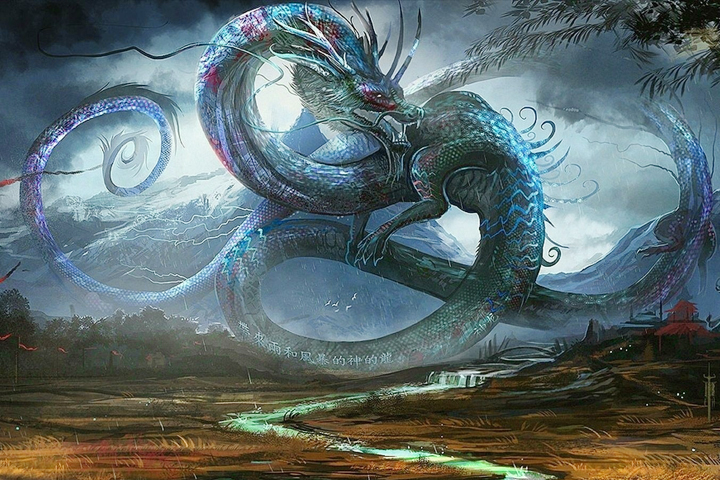How to setup wallpaper
Windows: First, choose your wallpaper. Just below the image you’ll see a button that says “Download.” You will also see your screen’s resolution, which we have figured out for you. When you click the “download” button, the wallpaper image will be saved, most likely in your “downloads” folder. Find the image on your computer, right-click it and then click “set as desktop background.” Now the only thing left to do is enjoy your new wallpaper!
Mac: Find a wallpaper you love and click the blue “download” button just below. Then click Apple Menu > System Preferences > Desktop & Screen Saver > Desktop. On your computer, find the downloaded image and click on the photo. Now go back to your desktop and admire your new wallpaper!
iPhone/iPad: Select a beautiful wallpaper and click the yellow download button below the image. Then tap on the image and hold for a few seconds. Next choose “save image” from the options below, go to your Photos and find the image you just downloaded. Use the “share” button (looks like an arrow curving out of a box) and then select the “use as a wallpaper” button. Now you will able to crop or arrange the image to your liking; when it looks perfect, tap “set.” The only thing left to do is select whether you want the image to be your lock screen, home screen or both. . .and enjoy!
Android: Choose one of our many exquisite wallpapers and download it by clicking on the yellow “download” button just below the image. Then open your gallery/photos app and from there open the “download” folder, where you will see the image you just downloaded. Click on the image, then look to the upper right corner and click on the menu button (three vertical dots). From the menu options, choose “set as wallpaper.” Now decide whether you want to to use your new wallpaper as your home screen background, lock screen or both, and choose the appropriate option. You will be able to manipulate the image to your liking; when you’re one hundred percent happy with the way it looks, click “set as wallpaper,” go back to your home screen and be dazzled!